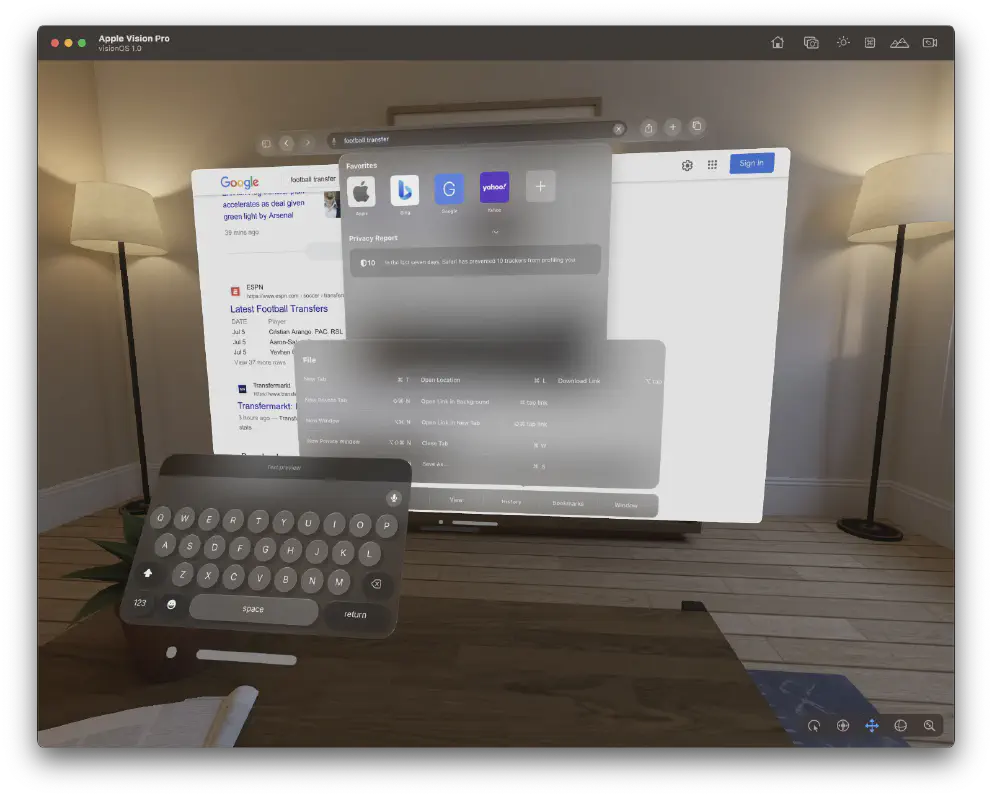Apple announced the [Vision Pro] for [WWDC 2023] with an eye-watering price tag of $3,500. The price is a very high barrier of entry to many, but rest assured, you do have alternatives if you just want to try out the new visionOS but do not want to spend the dough.
The trick is basically to run visionOS (the operating system that runs the Vision Pro) in the Simulator and test out visionOS to your heart’s content.
The Steps
To get the simulator running, you do need a Mac, there’s no two ways about it. Apple created the simulator for Apple developers and platform so you do need a Mac. Luckily, the barrier of entry is quite low and you can get a Mac Mini M2 (which is pretty good as a computer by the way) as low as $599. You can get a used M1 Mac Mini for as low as $400 if you are feeling cheapskate.

We would recommend getting Apple Silicon Macs since we don’t guarantee that the visionOS simulator would work in Intel-based Macs.
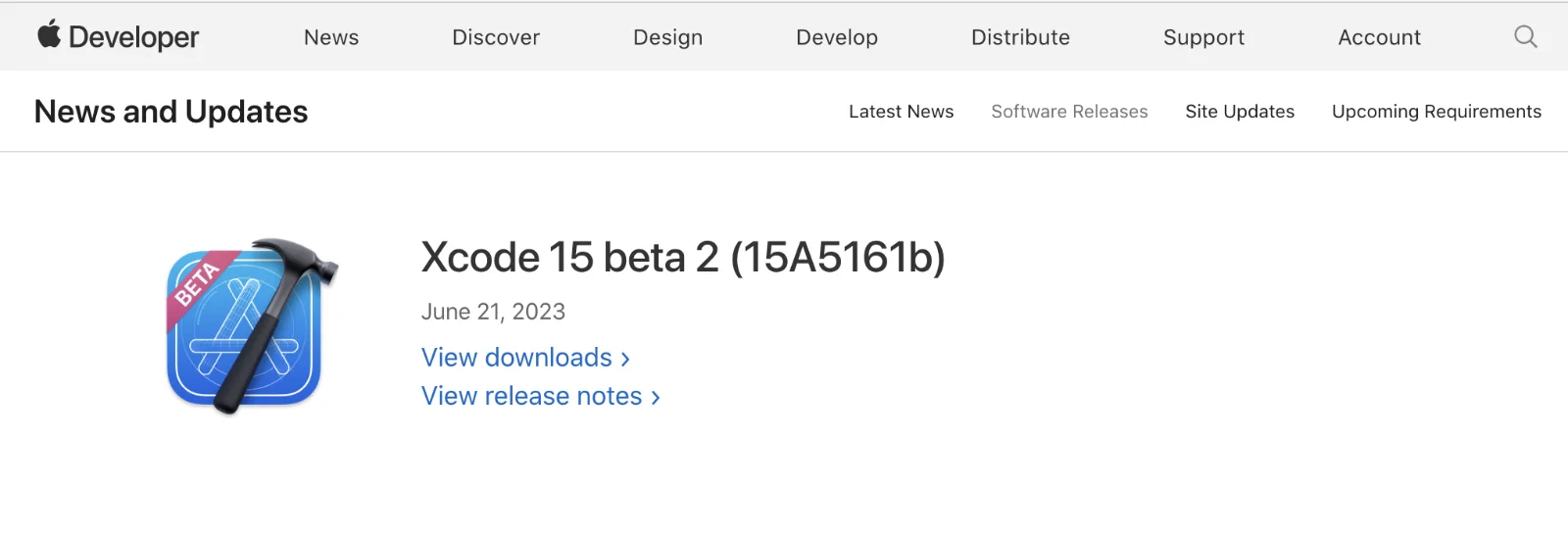
The next step is the get Xcode 15. Xcode is Apple’s developer tool to help you build apps for Apple devices. As of writing, Xcode 15 is in beta and the earliest version with the visionOS simulator is Xcode 15 Beta 2. Download them and install them on your Mac. don’t forget to select visionOS as one of your targets.
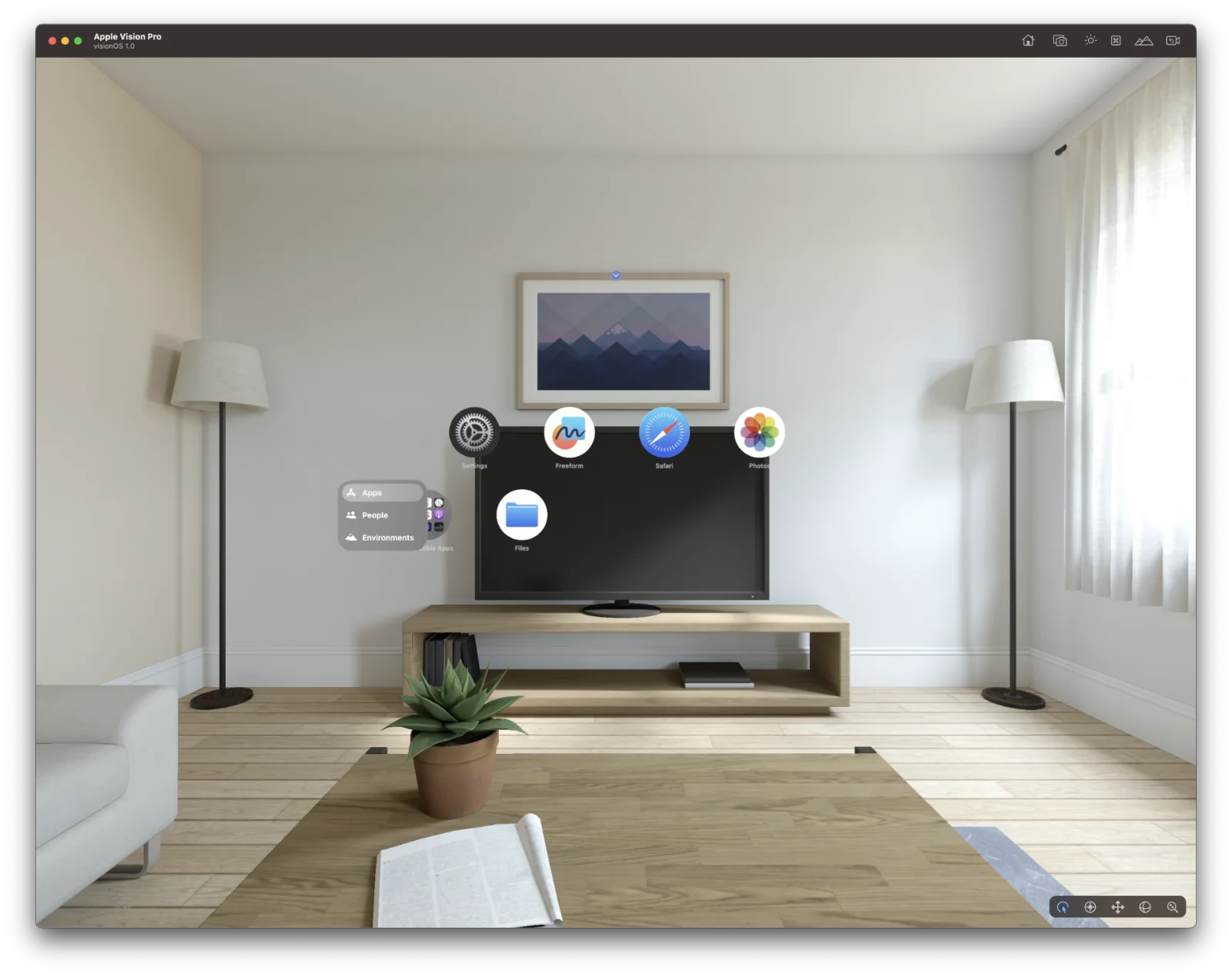
Now you have installed Xcode 15 Beta 2 on your Mac, launch the Simulator app. If you haven’t run anything before, you’ll be given a menu to choose what device you want to simulate. In Files -> Open Simulator … you should have a menu to create visionOS -> Vision Pro. It would launch the visionOS simulator.
If this doesn’t happen, you will need to create a new project and ensure your target is the visionOS. When creating a new visionOS project, it will create a basic app where there is a window and the ability to add 3D objects. But it will launch the visionOS simulator.
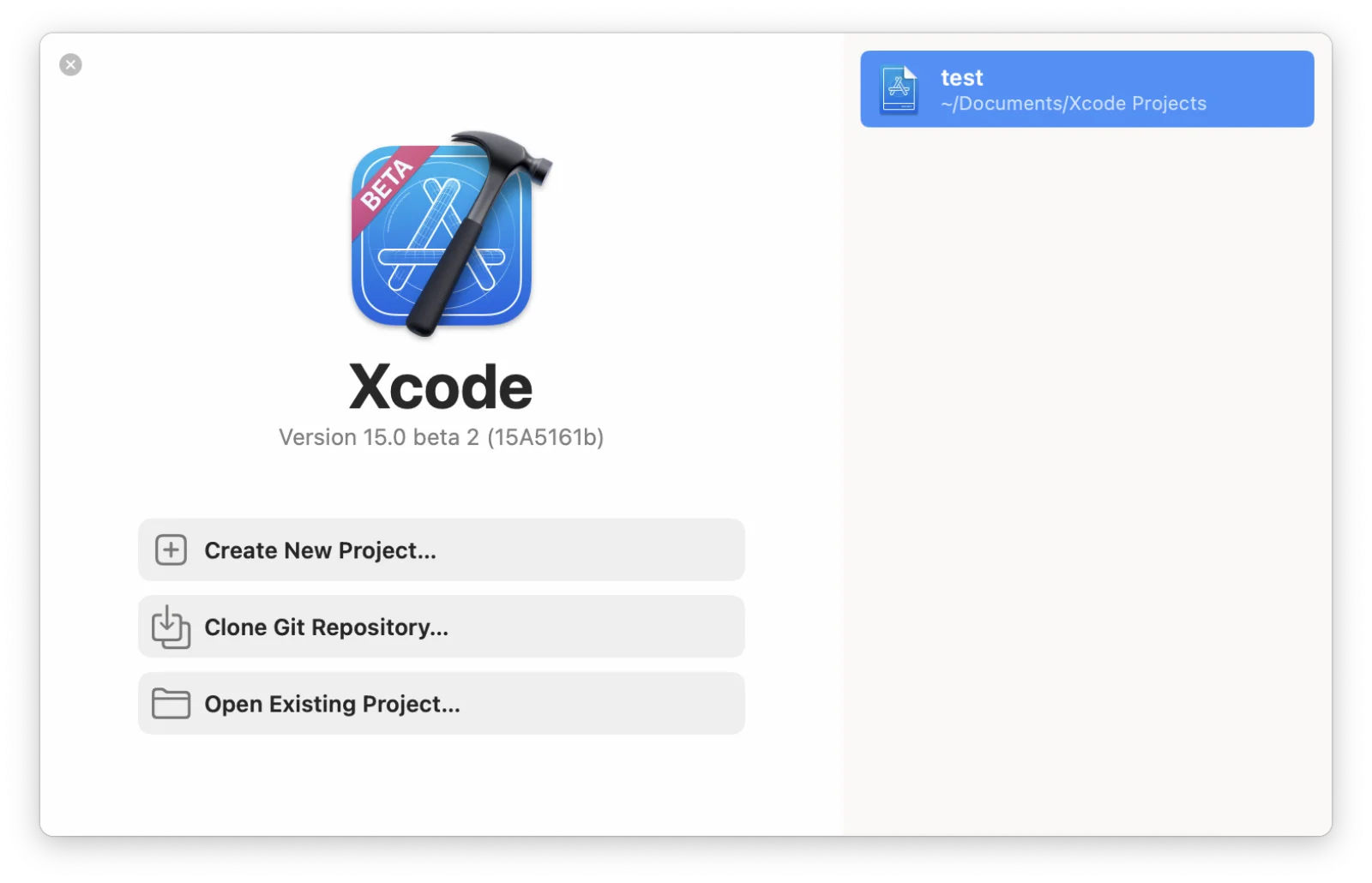
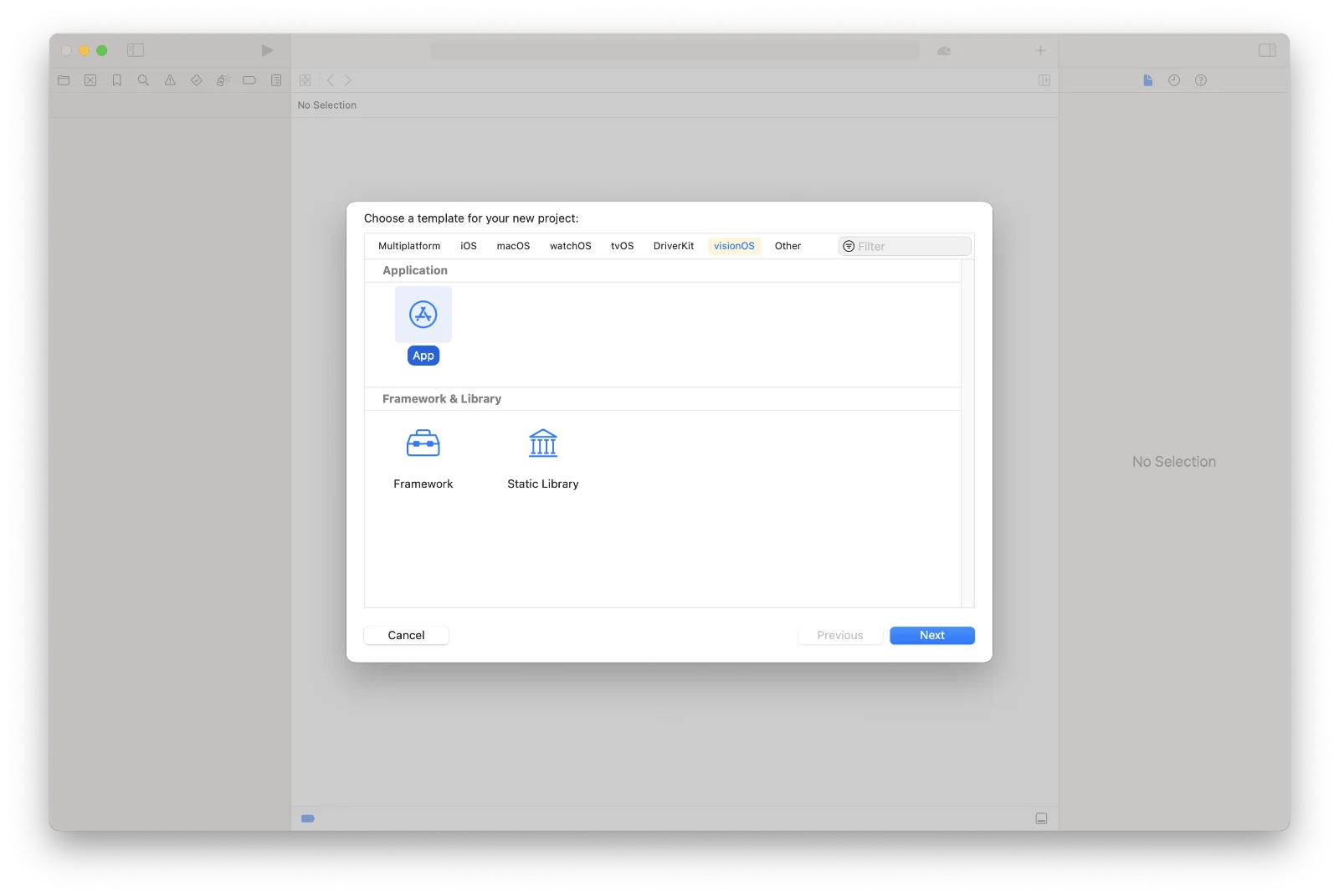
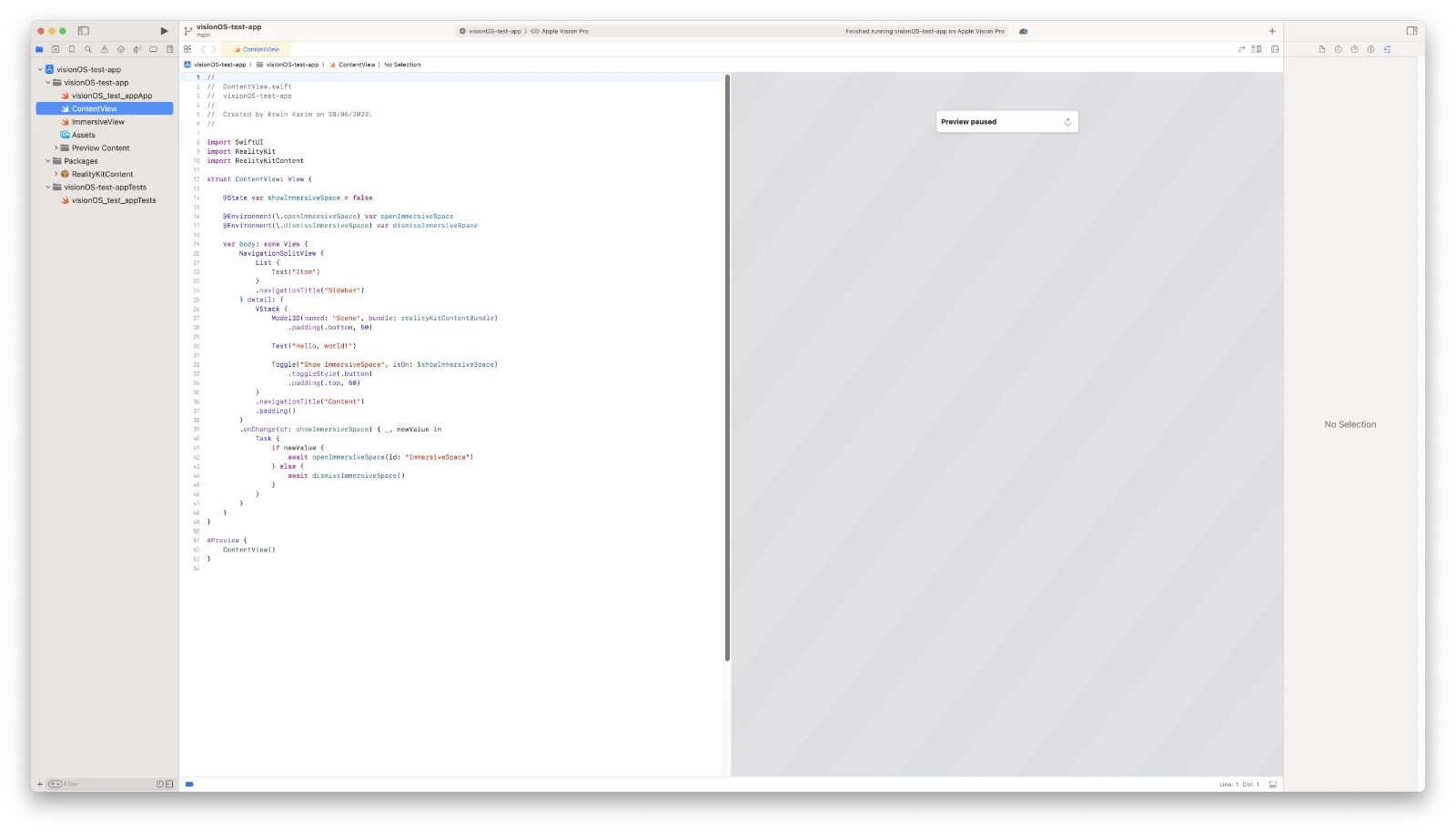
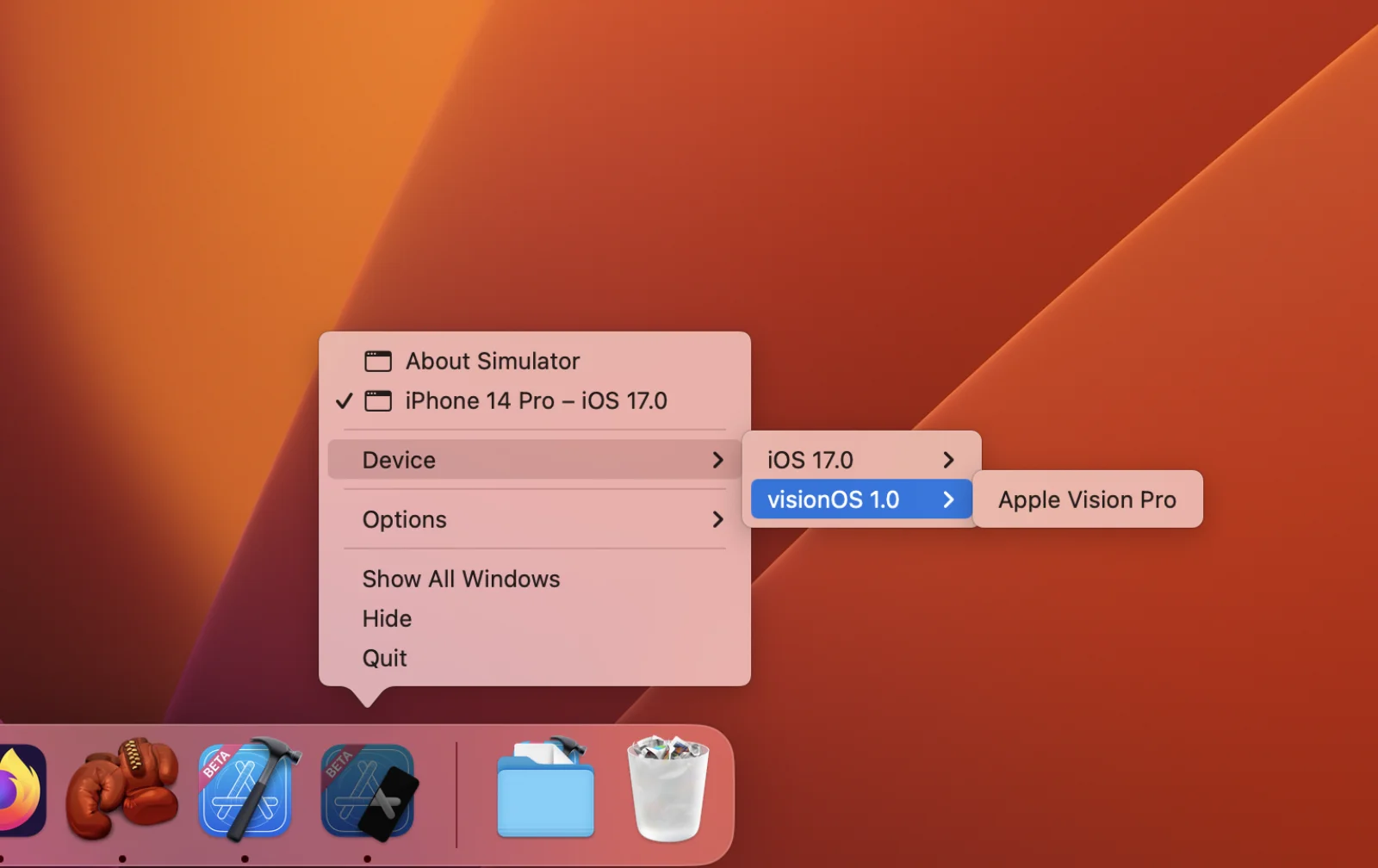
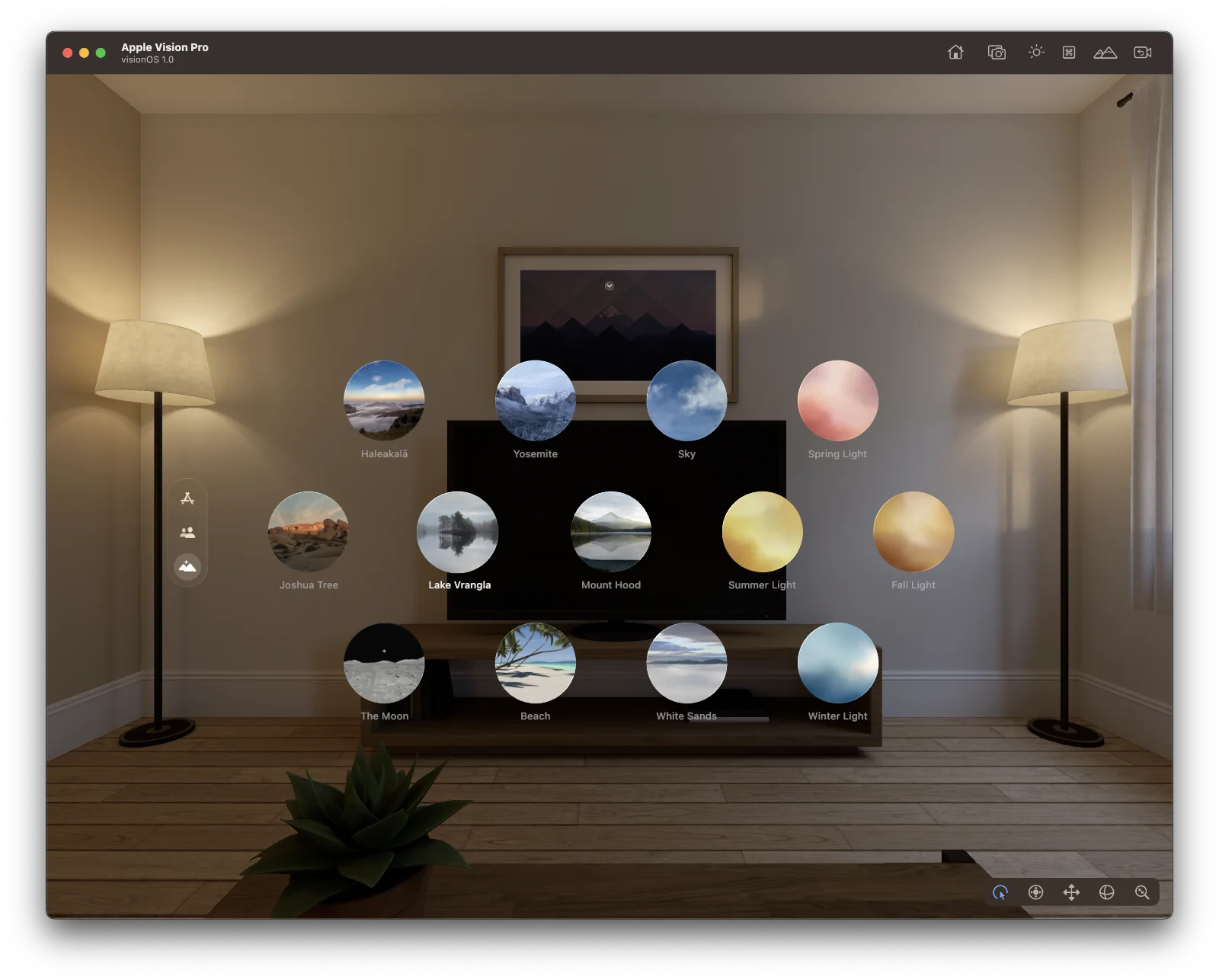
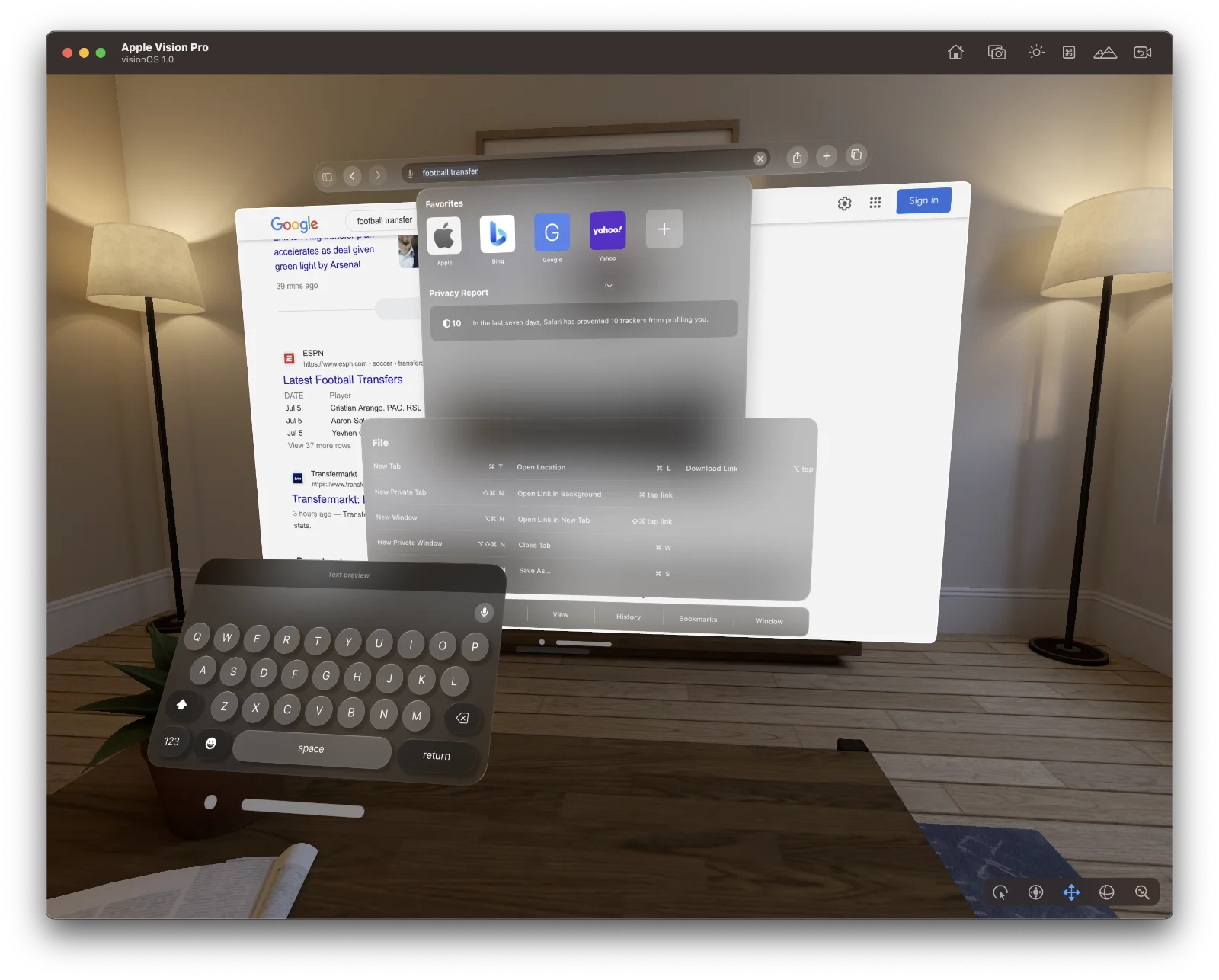
Limitations
Now you have visionOS running on your Mac, you can play around and see what visionOS is capable of. But do note that this is a simulator, not the final product. It meant for developers to test their app and ensure it would work. The final product, the Vision Pro, will be different, but the simulator will come close to the experience of using one.
Plug
Support this free website by visiting my Amazon affiliate links. Any purchase you make will give me a cut without any extra cost to you
| Base | Pro | |
|---|---|---|
| iPhones | iPhone 16 / iPhone 16 Plus - (Amazon) | iPhone 17 Pro / iPhone 17 Pro Max - (Amazon) |
| iPhone Accessories | Find them at Amazon | |
| Watch | Apple Watch SE (Amazon) / Apple Watch Series 11 | Apple Watch Ultra 3 (Amazon) |
| AirPods | AirPods 4 (Amazon) | AirPods Pro 3 (Amazon) / AirPods Max (Amazon) |
| iPad | iPad 10 (Amazon) / iPad Mini (Amazon) | iPad Air M3 (Amazon) / iPad Pro M5 (Amazon) |
| Laptops | MacBook Air M3 (Amazon) | MacBook Pro M5 (Amazon) / MacBook Pro M4 Pro/ M4 Max (Amazon) |
| Desktop | Mac Mini M4 / M4 Pro (Amazon) / iMac M4 (Amazon) | Mac Studio / Mac Pro |
| Displays | Studio Display (Amazon) | Pro Display XDR (Amazon) |
Other Ecosystem Items