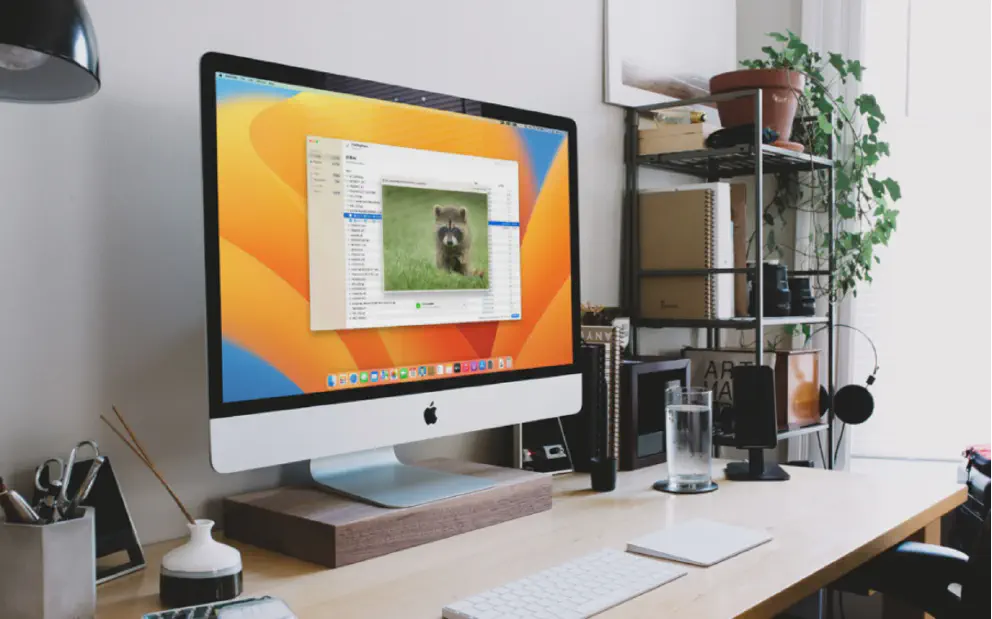If you use a Mac and have accidentally emptied the trash folder, then you are looking for solutions in the right place. Mac Trash works in a similar way as Windows Recycle Bin. Generally, all the files you delete from your Mac end up at the Mac Trash.
Emptying the Trash however would be more gross if you continued using the device. This is because there are more chances the files can be overwritten by new ones. Overwritten files would be cleared permanently and would become unrecoverable. That is when you start looking for some of the best recovery apps for Mac or even professional recovery service.
However, if you are reading this immediately after emptying trash on Mac or as a precaution just in case it happens to you in the future, then you are in a safe place. You are about to discover some of the most effective methods to recover emptied trash on a Mac. Read on to get more information from this guide.
Where is the Trash on Mac?
On macOS powered computers, the Trash Can is located on the right side of the dock. It has a trash can icon. You can open the trash on Mac by clicking the icon.
Where do Deleted Files Go after Emptying Trash?
Once the Trash can is emptied, macOS removes the reference to those files. It then makes them invisible and inaccessible. The data however remains available physically in the drive and remains so until Mac overwrites them with others.
Restore Mac’s Emptied Trash Files with a Data Recovery Software
Like we said already, if you emptied trash on your Mac and stopped using the device immediately, you will be able to recover your file. Usually, when the trash is emptied, the files remain there physically but the link is erased. This makes them recoverable.
A good data recovery software can therefore help you restore access to the files. Of course, there are several data recovery software you can use today, but only a few will keep their word. We recommend you use Disk Drill by CleverFiles or uncover the top-rated data recovery software options for Mac here. Below, we discuss the step-by-step process of using Disk Drill to restore your Mac’s emptied trash files. But first, let’s look at what stands out in this software.
- Support for a wide variety of file types: Disk Drill has the capacity to recover virtually any type of file on your Mac. The user interface is also user-friendly making it easy to use when scanning for any form of data.
- Quick and deep scan: The software comes with features that support both quick and deep scan. If your files are unrecoverable by quick scan, then you can still deploy a deep scan to unearth everything.
- Advanced data protection and disk maintenance: The tool has additional free features for creating disk maps and identifying files that should be removed to improve storage space and its performance. The Recovery Vault together with Guaranteed Recovery features also helps with file protection from accidental deletion.
Proceed as below to recover files from trash on Mac with the app.
- Step 1: Begin by downloading Disk Drill from the official website. Install it on your mac.
- Step 2: Open the app and choose the drive where the emptied trash is located on your Mac.
- Step 3: Search for lost data by tapping on the search icon. The app should begin to scan your device immediately for the lost files. You should also be able to see the progress of recoverable files displayed. Besides, you can filter the types of files you are looking for to shorten the scanning period. This makes it quicker and in a short time, your files should be ready for preview.
- Step 4: Once the scanning ends, preview the list of files the app can recover as displayed on the window.
- Step 5: Now choose the files you want to recover. You can do this by selecting them one by one or simply tapping the “Recover” button to restore all. When prompted, choose a new location for the files to be recovered.
- Step 6: Hit the “Next” button so as to actualize the recovery.
Restore Mac’s Emptied Trash with iCloud Backup
Emptied trash recovery on Mac can also be done from iCloud backup. This is only possible if your files were initially backed up on the cloud. Here’s how.
- Step 1: Visit iCloud.com and sign in with your credentials.
- Step 2: Click on “Account” and go to “iCloud Settings.”
- Step 3: Locate the Data Recovery section and tap “Restore Files.” Locate the files then check the boxes to mark them if you need to restore only a few. Otherwise “Select All’ to restore all the files.
- Step 4: Complete the process by tapping “Restore Files.”
Restore Mac’s Emptied trash with Time Machine
Other than cloud backup, Time Machine backup will also save you when your data is compromised by accidentally emptied trash. It is a built-in backup tool that automatically backs up all your media.
- Step 1: Launch Time Machine. Click on the clock icon on the Mac’s menu bar or use the Terminal app. Terminal also allows you to control other computers remotely and obtain more statistics about the backups.
- Step 2: Locate the Files. The media you use to store data should be connected and turned on. Navigate to the backups.
- Step 3: Search for the emptied files. And choose the ones you intend to restore.
- Step 4: Click “Restore” to recover the files.
Conclusion
Emptied trash on Mac is recoverable. Besides, there are many ways including data recovery software to restore your files. Read the guide again to ensure you are well equipped to perform this recovery on your Mac safely.
Plug
Support this free website by visiting my Amazon affiliate links. Any purchase you make will give me a cut without any extra cost to you
| Base | Pro | |
|---|---|---|
| iPhones | iPhone 16 / iPhone 16 Plus - (Amazon) | iPhone 16 Pro / iPhone 16 Pro Max - (Amazon) |
| Watch | Apple Watch SE (Amazon) / Apple Watch Series 10 | Apple Watch Ultra 2 (Amazon) |
| AirPods | AirPods 4 (Amazon) | AirPods Pro 2 (Amazon) / AirPods Max (Amazon) |
| iPad | iPad 10 (Amazon) / iPad Mini (Amazon) | iPad Air M2 (Amazon) / iPad Pro M4 (Amazon) |
| Laptops | MacBook Air M3 (Amazon) | MacBook Pro M3 (Amazon) / MacBook Pro M3 Pro/Max (Amazon) |
| Desktop | Mac Mini (Amazon) / iMac (Amazon) | Mac Studio / Mac Pro |
| Displays | Studio Display (Amazon) | Pro Display XDR (Amazon) |
Other Ecosystem Items